backup
- Close the app
- Connect device to your computer with iTunes
- In iTunes select device, then apps tab, then scroll down
- Select aquaPlanner and save the data file
- To restore same process, but add the file from your saved location
iCloud Sync
- When enabled your changes will save and load from iCloud. They will still backup on your device but if you have no internet connection when starting aquaPlanner you will be warned that the data has been loaded locally.
- Locally loaded data might not be the most recent if you have made changes in other devices, also you won't be able to save to iCloud which means you could loose all of your changes.
- If you get the warning that the data has been loaded locally its best to just view the information but not make any changes till you are able to sync to iCloud.
- To delete the file saved on iCloud on your device go to -> Settings -> iCloud -> Storage & Backup -> Manage Storage -> aquaPlanner
- Currently data, settings, and notifications will sync but not images.
- You can delete aquaPlanner and the data will remain saved on iCloud till you delete from there as well.
- Syncing between devices can take up to a minute within the same network, longer if on different internet connections
- iCloud synching is only available on aquaPlanner Pro and devices running iOS 5.0 and above
iCloud Data Issues, Replace Data on iCloud
The files you should see on iCloud Manage Storage are:
- aquaPlannerProData.plist
- Notifications
- CustomInhabitants, if you added custom inhabitants to your database
- In Settings App -> iCloud -> Documents and Data must be enabled, as well as aquaPlanner within it
- Dissable iCloud in aquaPlanner settings on all devices, last device to disable should be the one with the data you wish to keep.
- It is recommended that you backup the data using the instructions above and iTunes
- Completely shut down aquaPlanner from all devices, don't leave running in the background
- Delete the file saved on iCloud on any device go to -> Settings -> iCloud -> Storage & Backup -> Manage Storage -> aquaPlanner
- Open aquaPlanner on the device that has the data you wish to save to iCloud
- Enable iCloud in aquaPlanner -> settings
- Close and reopen aquaPlanner on the same device and check that you see the iCloud Sync message and that your data is visible
- Open aquaPlanner on the other devices and enable iCloud, you should then see the same data
- More information from Apple
- If you continue to have issues with iCloud send me a message and disable iCloud in aquaPlanner settings.
|
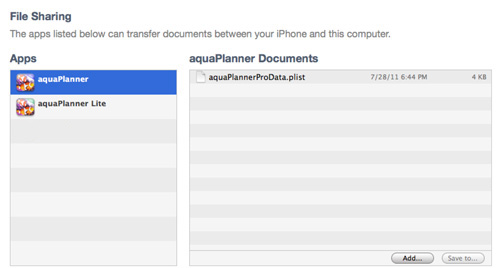
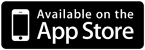 Purchase on App Store
Purchase on App Store